
If you run software that requires a heavy graphics card which you don’t have, there is one possible solution to your problem.

MSI Afterburner
It is to use the MSI Afterburner. This is an overclocking application that will use your GPU and your RAM’s latent strength to make your system cope with software like 3D games so that they can run without any difficulty.
So, don’t rush to the nearest hardware shop to buy a new graphics card. First, see if it is possible to solve your problems through overclocking by MSI Afterburner.
Using the Afterburner is child’s play. Just follow the steps listed below and you would be good to go.
Steps To Install And Activate MSI Afterburner:
- For downloading the Afterburner, go to MSI’s official site.
- The setup of Afterburner is usually in the form of a ZIP file. Extract the setup file from it
- Once the setup file is extracted, run it
- Go through the required processes of installation
- MSI Afterburner is now installed in your system and the icon will appear at places chosen by you during the course of installation
- Now when you open a game, if it needs extra performance from your graphics card, the Afterburner will provide the boost and you can control the different components of your GPU to make sure that things don’t get out of control. You can manually adjust different settings like fan speed and voltage to make sure your PC doesn’t get too hot to handle

But it is not a foolproof and danger less activity.
With these set of steps, you are now ready for overclocking. But it is not a foolproof and danger less activity. You will need to be careful and make sure of not overstretching your system and damaging important components like your motherboard and hard drive.
What you need to do first is to test your graphics card and benchmark it to see how far it can go in overclocking. From internet, you may get an idea of how much boost Afterburner can provide to cards with different capacities (in terms of megahertz).
But don’t rely on them. You need to check your card’s capacity yourself. For this, you need to follow the steps listed below. Remember, usually MSI Afterburner comes with MSI Kombustor which is a benchmarking tool.
If you don’t have Kombustor, then you can download it from the same page from where you got the Afterburner. Alternatively, you can use some other benchmarking device.
Testing Your System Before Overclocking:
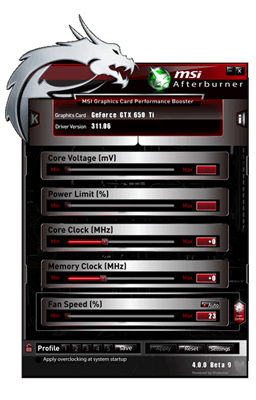
You need to check your card’s capacity yourself.
- Start the MSI Afterburner and have a look at your stock speeds. This will give you a fair idea of the capacity of your current card.
- Now run a benchmarking program. If you are using MSI Afterburner, then you can use Kombustor or whichever benchmarking program comes with it for the purpose
- When your benchmarking program starts running, it will display images that will stretch your graphics card to its limit. During this test, you will be able to find out how much the temperatures of your GPU rise when it is taken to its maximum possible capacity. Also, it is useful to set your fan speed to 100% through your Afterburner to make sure the cooling is at the optimum level when your graphics card heats up
- If your system was able to go through all the images of the benchmarking application, then you have a card that is working comfortably at that level. So, now increase your core clock by a small but substantial margin and run the program again
- As long as the benchmarking software is going through the images without any difficulty, you can increase, by small amounts still, your core clock and also observe the noise from the fan. When, during the course of the benchmarking program’s run, problems arise like the screen going dark or glitches appearing, stop increasing the core clock and go back to the last stable setting
- At this stage, the way to move forward is to increase the voltage supply to your GPU. MSI’s Afterburner locks your card’s voltage in default settings, therefore you need to go to settings and unlock it. However, be careful as raising the voltage can also cause damage.
- Most graphic cards function well up to 90 degrees. Raising your graphic card’s voltage will raise your temperatures, so go about it slowly. At some stage, the temperatures will get too high to go further. You will need to return to the last safe voltage level. This is the maximum point to which you can overclock your GPU. Note it down for safety











0 Comments